How can I apply signatures at the time of delivery to confirm the product is delivered to customers?
To apply the signature at the time of delivery to confirm the product in Metro ERP's Inventory App, follow these steps:
1) Go to the "Inventory" module by clicking on its icon in the main dashboard or using the application menu.
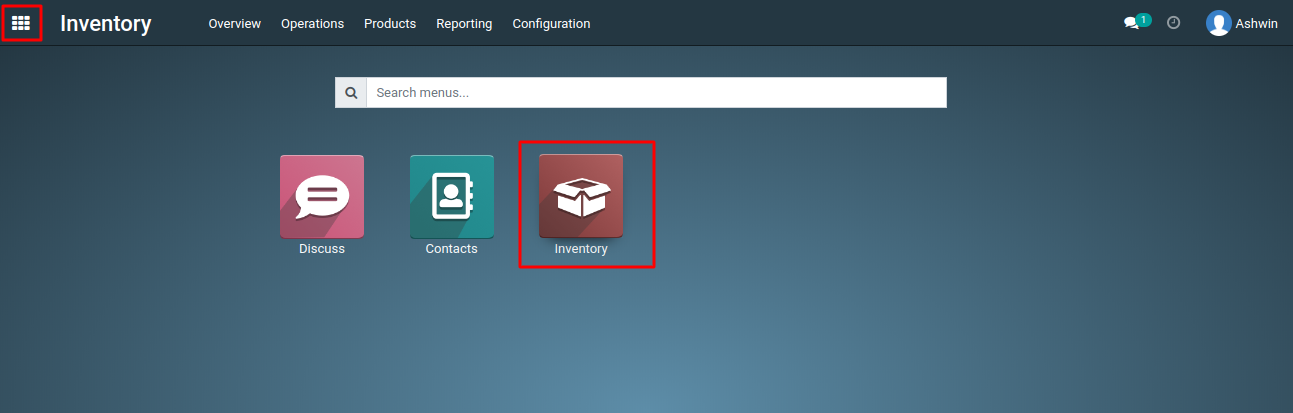
2) Go to 'Inventory > Delivery Orders' open a delivery order for the products you want to deliver to the customer.
3) In the delivery order, check the products you're delivering to the customer. Make sure to specify the quantity and any other relevant details.
4) click the "Validate" button to confirm the delivery.
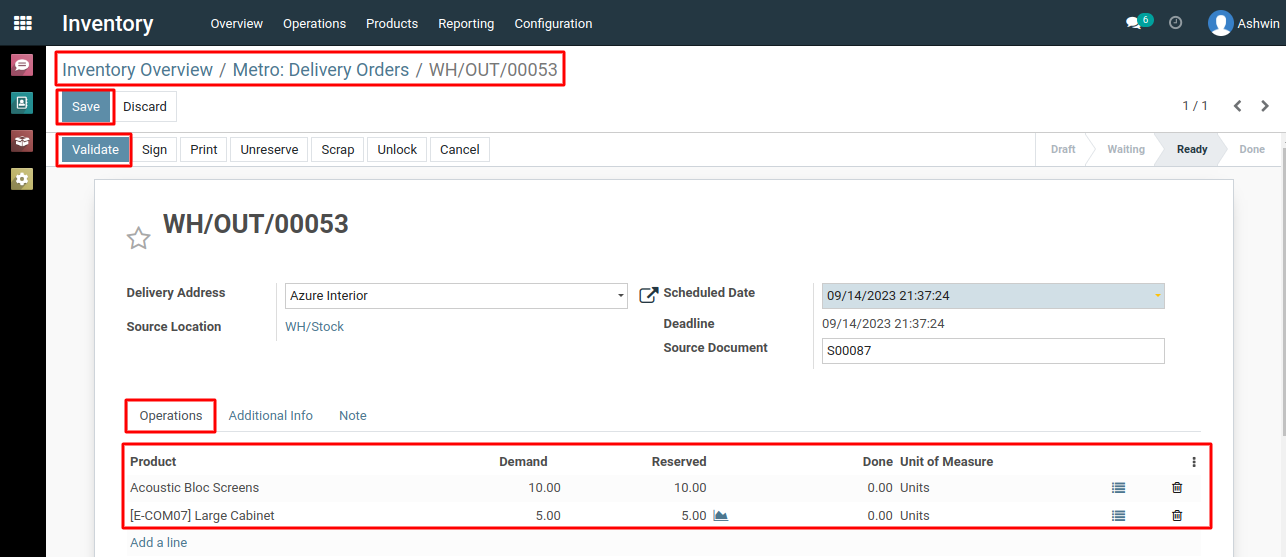
5) This step confirms that the products are physically being delivered. During the validation process, Click on 'Sign' button to capture an electronic signature to confirm the delivery.
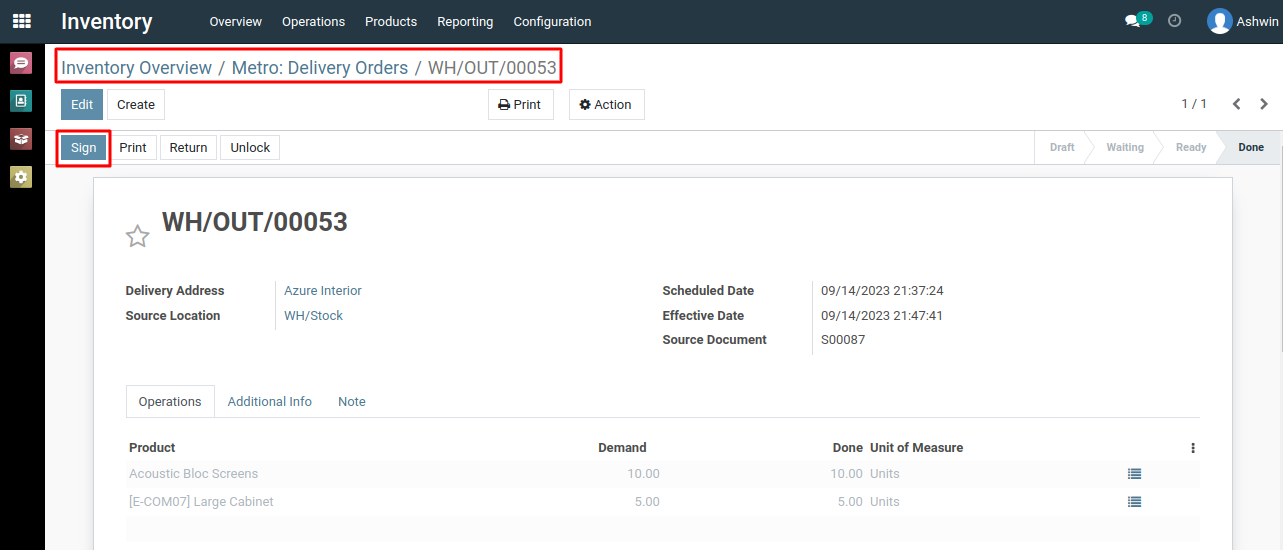
6) After clicking the "Sign" button, it will open a signature form where the customer needs to put their electronic signature. This electronic signature confirms the delivery of the products.
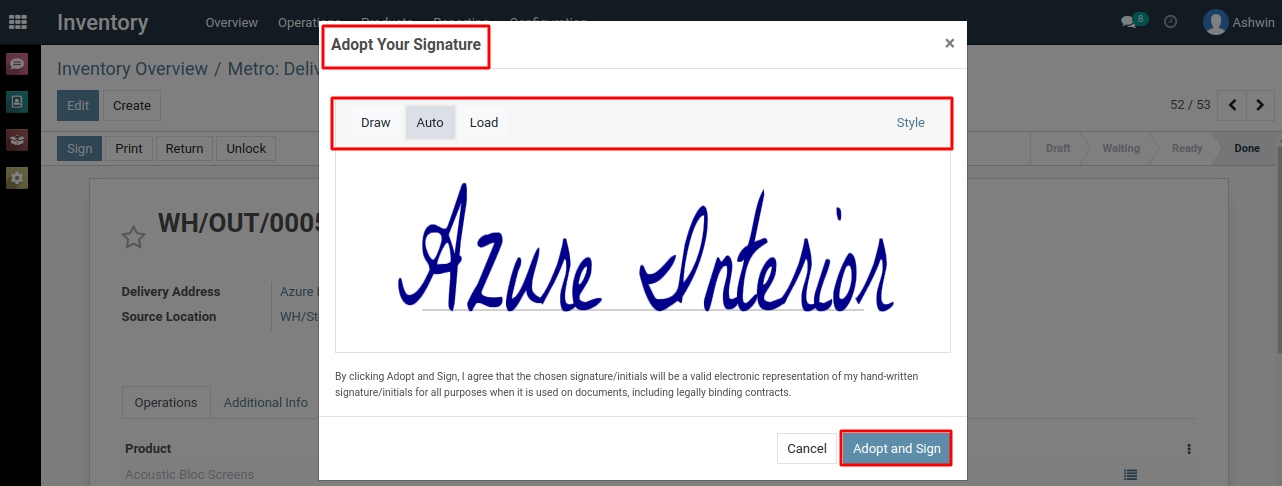
To apply the signature at the time of delivery to confirm the product, please do contact us at support@metrogroup.solutions