How to view synced invoice from Flavor in Metro ERP system?
To view synced invoice from Flavor in Metro ERP, follow these steps:
1) Go to the accounting/Invoicing application by clicking on its icon in the main dashboard or by using the application menu.
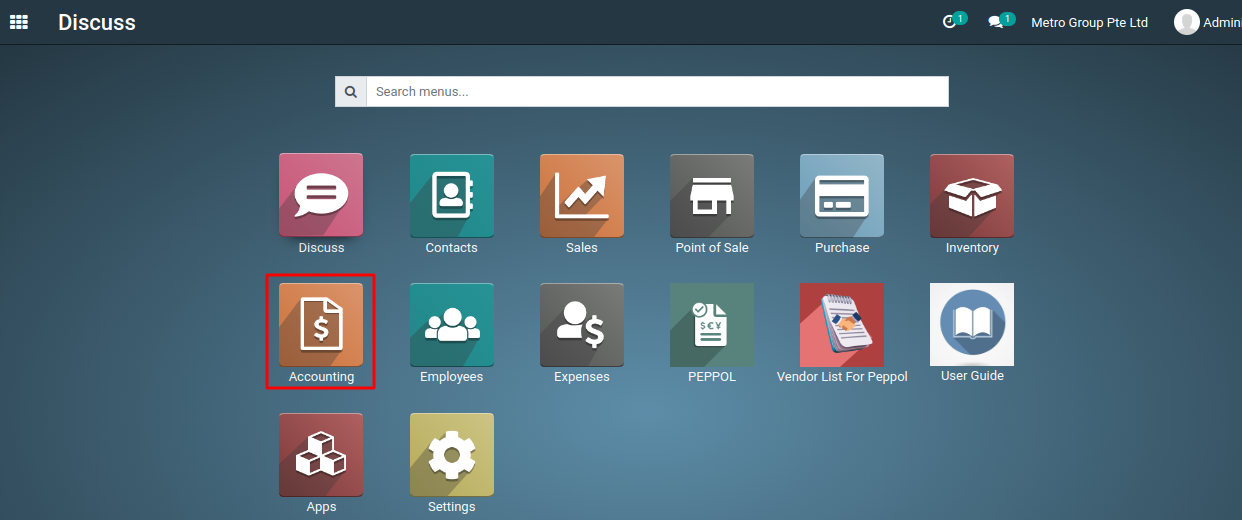
2) Navigate to the Accounting > Customers > Invoices menu.
3) This action will open the invoice data synced from the Flavor system.
4) You can also search for an invoice by using Flavor reference number.
To get more details on how to view synced invoice from Flavor in the Metro system, please do contact us at support@metrogroup.solutions