How to edit/update the sequence for journal in the accounting app?
You can edit or update the sequence for a journal in the Accounting app by following these steps:
Steps to Edit/Update Sequence for a Journal
1) Once logged in, navigate to the "Accounting" module by clicking on its icon in the main dashboard or by using the application menu.
2) Navigate to "Configuration" > "Journal". This is where you can configure your journal sequence.
3) Click on the "Journal" menu to view the list of all journals.
4) specifically for configuring the "Customer Invoices" journal. Here's an explanation of each section and field visible in the screenshot:
Journal Name: This field indicates the name of the journal. In this case, it is "Customer Invoices."
Type: This dropdown specifies the type of journal. For customer invoices, it is set to "Sales."
Company: This field shows the company to which this journal belongs. In this case, it is " Metro Group Pte Ltd."
Journal Entries: This tab would lead you to the list of journal entries related to this journal.
Advanced Settings: This tab would allow you to configure additional settings for the journal.
Sequence: This tab would allow you to define and manage the numbering sequence for invoices.
Accounting Information:
- Default Income Account: This field specifies the default account used for recording income. Here, it is set to "300001 Discounts/Refunds - Given."
- Dedicated Credit Note Sequence: This checkbox, when checked, indicates that a separate sequence is used for credit notes.
- Short Code: This field represents a short code or abbreviation for the journal. In this case, it is "INV."
5) Navigate to the " Sequence " tab and click on the "Set Sequence" button. Now, Entry Sequence should be set on the base of added short code.
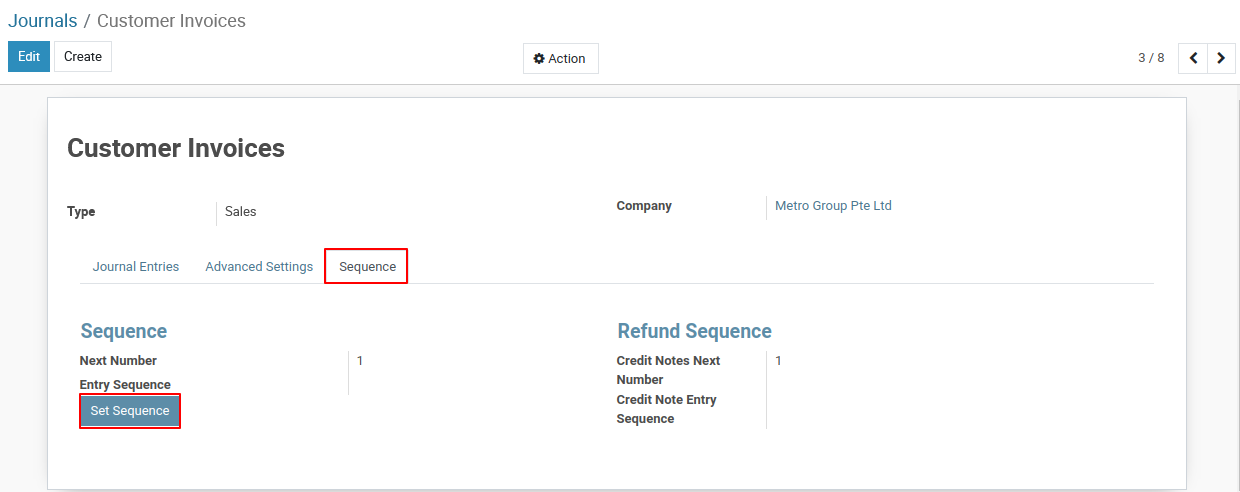
6) Edit Sequence Settings:
- Under the Sequence section, Click on the Entry Sequence.
7) Update Sequence Details: Now, click on the Edit Button.
- In the sequence configuration window, you can update various settings:
- Prefix: Change the prefix if needed.
- Suffix: Update or add a suffix if required.
- Sequence Size: Adjust the number of digits in the sequence.
- Next Number: Update the next number in the sequence.
- Date Range and Reset Period: Modify if the sequence should reset periodically (e.g., annually).
8) Save Changes:
- After making the necessary changes, click the Save button to apply the updates.
9) Confirm Changes:
- Ensure that the changes are reflected in the journal configuration.
To get more details how to edit or update a sequence in a journal, please do contact us at support@metrogroup.solutions