How to use online signature and online payment in sales application?
To use online signature and online payment in Metro ERP's Sales App, follow these steps:
1) Go to the "Sales" module by clicking on its icon in the main dashboard or using the application menu.
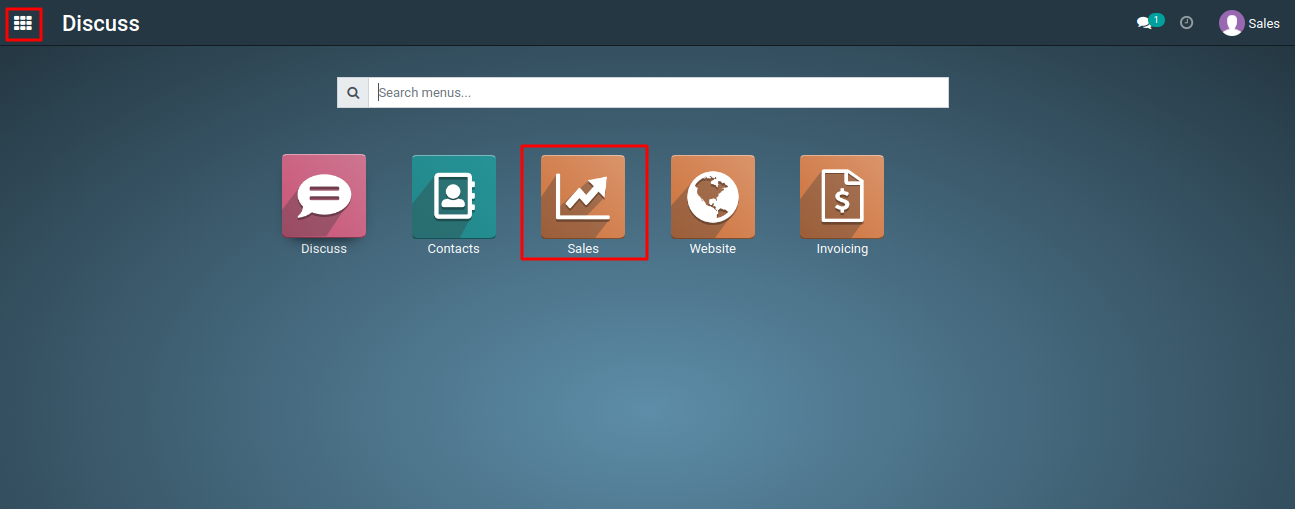
2) Start by creating a new sales order or quotation for your customer.
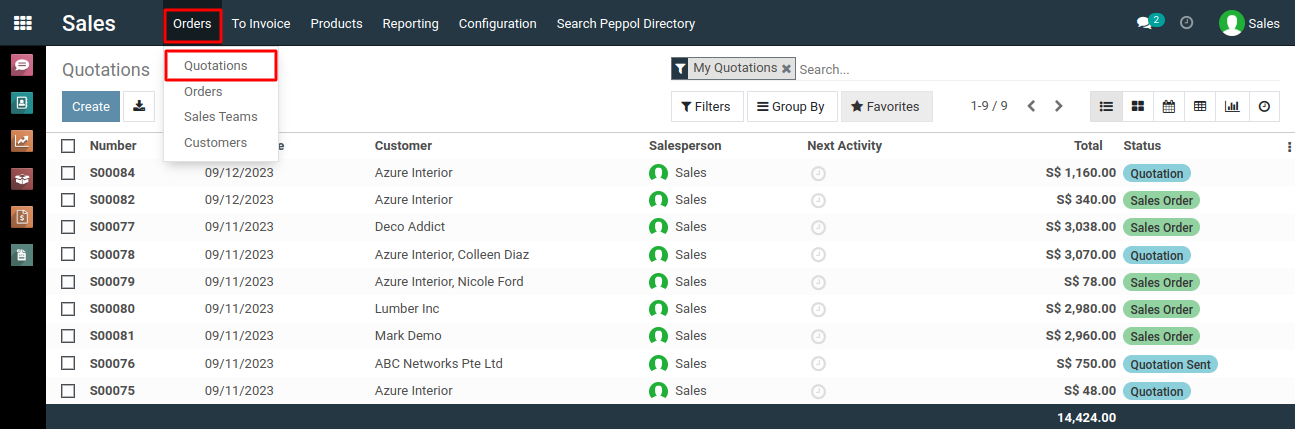
3) Add the products the customer wants to purchase.
4) Specify the quantity and other details.
5) On standard quotations, the online signature and the online payment feature is located under the "Other Info" tab.
6) You need to enable the "online signature" and "online payment" option. if it's not enabled by default.
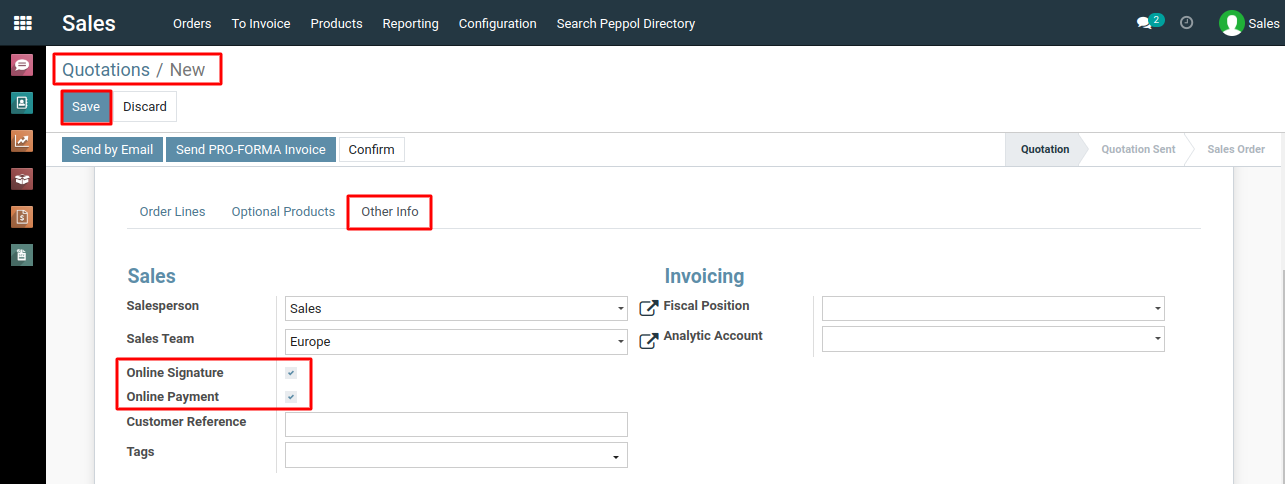
7) When quotations are sent to clients, there’s an option for them to Sign & Pay directly on the quotation in the online customer portal. When clicked, clients have the option to draw a signature, fill in the field with an automated signature, or load a file from their computer.
8) Once signed, the various payment method options become available. Then, when the quotation is paid and confirmed, a delivery order is automatically created.
To use online signature and online payment, please do contact us at support@metrogroup.solutions